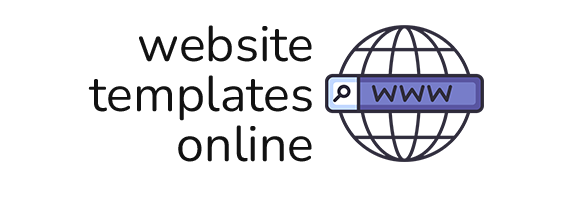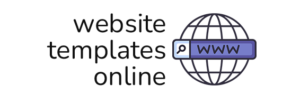- March 18, 2025
- by Archit Prajapati
- Miscellaneous, WordPress
- 0 Comments
Many online stores lose customers due to language barriers. When product details and checkout pages are not in a shopper’s language, they often leave without buying. This leads to lost sales and poor customer experience.
A single-language store also struggles with SEO in different regions, making it hard to attract global traffic. Without localization, engagement drops, and expansion becomes difficult. So, what’s the solution? Creating a multilingual WooCommerce store.
In this blog, we’ll help you understand the importance of building a multilingual store for reaching a global audience. We’ll assist you with the stepwise process of creating a multilingual WooCommerce store using a plugin. So, let’s get started!
Why is Building a Multilingual WooCommerce Store Worth It?
Building a multilingual WooCommerce store is worth it for companies looking to increase their market reach and deliver improved user experience. Here’s why it’s worth it:
Expands Your Market Reach
A multilingual WooCommerce website assists you in reaching global customers through the provision of content in their own languages. Most customers always like to make an order whenever they have a good grasp of descriptions and the checkout process. This is the improved accessibility that assists your business in reaching more new markets.
Enhances Customer Experience
Giving customers a smooth shopping experience in their native language encourages trust and boosts satisfaction. Customers will be more likely to remain on your site and make purchases if they are able to get around your site without any problems with language. A multilingual store provides a smooth-to-use experience, lessening confusion and frustration.
Increases Sales and Conversions
Customers are more inclined to purchase when they can read product descriptions, reviews, and checkout procedures in their native language. Familiarity with language eliminates confusion and raises confidence levels to make purchases. Therefore, a multilingual WooCommerce store directly contributes to increased conversion rates and revenue.
Builds Brand Credibility and Trust
A company that provides multilingual support demonstrates professionalism and customer care. At any point in time that customers get to view their native language on an online website, they feel appreciated and thus are most likely to be interacting with the brand. That is the confidence factor that will produce increased repeat purchases and customer loyalty in the long run.
Supports Multi-Currency and Localized Payments
The majority of multilingual plugins are also multi-currency, enabling customers to view the price of products in their own currency. This makes checkout easier, eliminating cart abandonment due to confusion regarding currencies. Presenting local payment methods also enhances convenience and improves the shopping experience.
These advantages are the reasons that WordPress development services providers opt to develop multilingual websites and stores. Now you may be wondering, how to build a WooCommerce multilingual store. Let’s learn that in the next section.
How to Create a Multilingual WooCommerce Store?
You can use plugins like TranslatePress, WPML, Polylang, or Weglot to build a multilingual store in WordPress. Here we’ll learn the stepwise process to install, configure, and use the TranslatePress plugin to create a multilingual WooCommerce store.
Step 1: Install and Activate TranslatePress
To get started, log in to your WordPress dashboard and navigate to Plugins > Add New. Search for TranslatePress, then click Install Now and activate the plugin.
Step 2: Set the Default and Secondary Languages
Following activation, navigate to Settings > TranslatePress within the WordPress admin area. Within the General tab, specify your Default Language and enter the secondary languages you desire your store to be translated into.
Step 3: Enable Automatic Translation (Optional)
If you wish to accelerate the translation process, you can activate Automatic Translation via Google Translate or DeepL. Go to the Automatic Translation tab, set up the API key, and activate the feature.
Step 4: Begin Translating Your WooCommerce Store
To translate your store, visit any page and click the Translate Page button on the WordPress toolbar. This will activate the TranslatePress visual editor, where you can click and write translations yourself or modify the automatic ones.
Step 5: Translate WooCommerce Products
Go to Products > All Products, select a product, and edit it with the TranslatePress editor. Translate product names, descriptions, categories, and attributes to your chosen languages. This way, customers read product details in their chosen language.
Step 6: Translate Checkout and Cart Pages
Your cart and checkout pages have important text elements that need to be translated. Open such pages in the TranslatePress visual editor and translate form labels, payment instructions, and button texts. This enables multilingual shopping effortlessly.
Step 7: Language Switcher settings
Having a language switcher facilitates it so much for the customers to be able to pick their native language. Navigate Appearance > Widgets and include the TranslatePress Language Switcher into the store header, footer, or sidebar. It can be made according to the WordPress themes of the store too.
Step 8: SEO Optimizing Multilingual Store
To enhance search engine rankings, activate SEO-friendly URLs under TranslatePress > Settings > General. This assigns a distinct URL to every translated page. Also, set up hreflang tags to inform search engines about your multilingual content organization.
Step 9: Translate WooCommerce Emails
WooCommerce automatically sends order confirmations, invoices, and shipping updates via email. To translate them, go to WooCommerce > Settings > Emails and translate email templates using TranslatePress. This way, customers are addressed in their own language.
Step 10: Test Your Translations
Test your WooCommerce store in all chosen languages before going live to confirm everything functions as expected. Go through product pages, the checkout process, and email notifications to check translations. Correct any incorrect or missing translations with the TranslatePress editor.
Step 11: Publish and Maintain Translations
After you are satisfied with the translations, open your multilingual store. Translate from time to time when creating new products or updating content. You can even utilize TranslatePress’s auto-update for translations to keep your store updated with less effort.
By following the above steps you can create a multilingual WooCommerce store easily. If you are finding it complex to build an online store, check out the top WooCommerce development companies you can hire from. They can create stores that are well-designed and optimal for your needs.
Best WooCommerce Multilingual Plugins
Choosing the proper multilingual plugin for your WooCommerce site matters. Some of the best ones you need to consider are listed below:
TranslatePress
TranslatePress is a basic WordPress plugin that allows you to translate your website from the front end. TranslatePress supports manual and automatic translation, absolutely compatible with WooCommerce and popular page builders.
WPML (WordPress Multilingual Plugin)
WPML is a comprehensive solution for multilingual WordPress website creation. WPML translates taxonomies, pages, posts, custom post types, menus, and theme text. WPML supports popular page builders and WooCommerce and is therefore a flexible solution.
Polylang
Polylang is a WordPress plugin that is free and allows you to build a bilingual or multilingual WordPress website. It is WooCommerce-compatible and has support for a range of other widely used plugins, so you can have multiple languages under a single localization.
Linguise
Linguise is a modern translation plugin that employs neural machine translation to provide you with quality translations. It has support for real-time translation and 80+ languages, so your WooCommerce store will have access to a wider market.
Weglot
Weglot is a reliable translation plugin that will perfectly engage your website to present your site in any language. Installing the plugin is straightforward, and your multilingual site will be up and running in minutes.
All of these plugins have specific features that appeal to diverse requirements. Think about your specific requirements and budget and then decide on the best plugin for your WooCommerce site.
Wrapping Up
Reaching a global audience requires more than just great products, it requires a store in multiple languages. A multilingual WooCommerce store ensures that customers can browse, understand, and purchase with ease.
Setting up a multilingual store involves choosing the right translation plugin and configuring languages for a global audience. With tools like TranslatePress, WPML, and Weglot, translation becomes quick and easy. A well-structured multilingual store improves user experience and increases potential conversions.